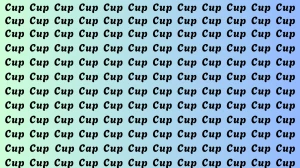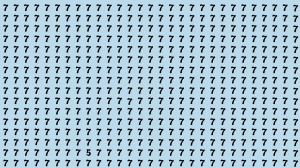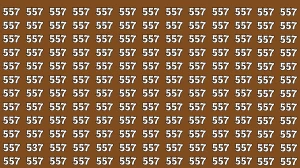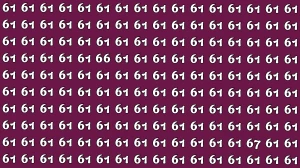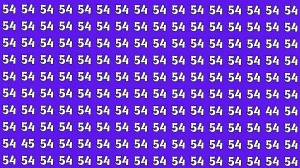What is a Pop Up?
A pop-up is a window that unexpectedly appears on a computer screen, often used for advertising purposes. Websites typically generate income by displaying these advertisements to their visitors, and they come in various forms.
Some pop-ups appear as banners on the screen, while others might redirect users to a completely different website. This is particularly common when downloading files from certain online sources, such as movie websites. Users often encounter these pop-ups, which can sometimes be intrusive or disruptive to the browsing experience.
In this article, let's check out the steps to allow pop-ups for JAMB.
How to Allow Pop-Up for Jamb Site?
To enable pop-ups for JAMB and reprint your slip or check your exam date and schedule, follow these steps:
- Go to the JAMB Reprinting Portal: Access the official JAMB reprinting page.
- Enter Your Details: Input your Registration Number, e-Mail, or GSM Number.
- Click ‘Print Examination Slip’: After entering your details, click the button to print your exam slip.
- Popup Notification: You’ll see a notification at the top of your browser that says "POP-UPS BLOCKED – SHOW."
- Allow Pop-ups: Click on ‘SHOW’ to enable pop-ups for the page.
It's that simple to allow pop-ups for JAMB using your Chrome browser!
How to Allow Popups for this Site from Your Browser?
1. To allow pop-ups for JAMB on your mobile phone using Google Chrome, follow these steps:
- Open Chrome on Your Mobile Phone and Click the Menu Icon
- Once you open the Chrome browser, locate the menu icon (three vertical dots at the top right corner of the browser) and click on it.
2. Click on ‘Settings’
- After clicking the menu icon, a list of options will appear. Scroll down and select Settings.
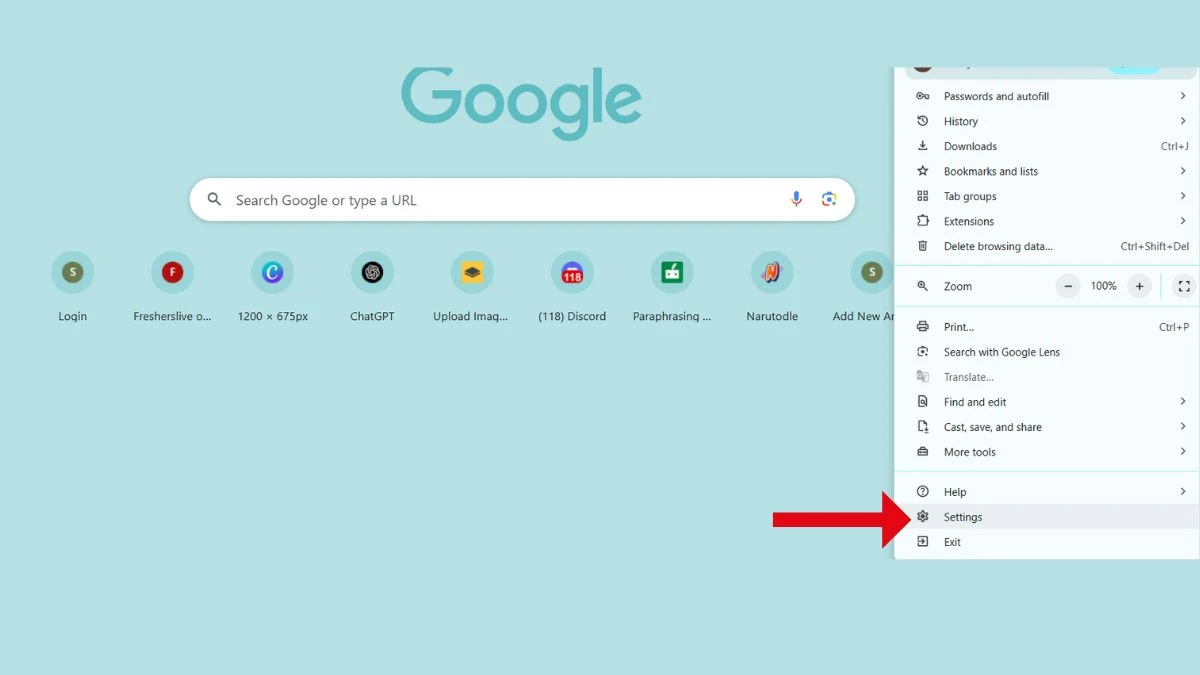
3. Locate ‘Site Settings’ and Click on It
- Under the Advanced section in Settings, find and tap on Site Settings.
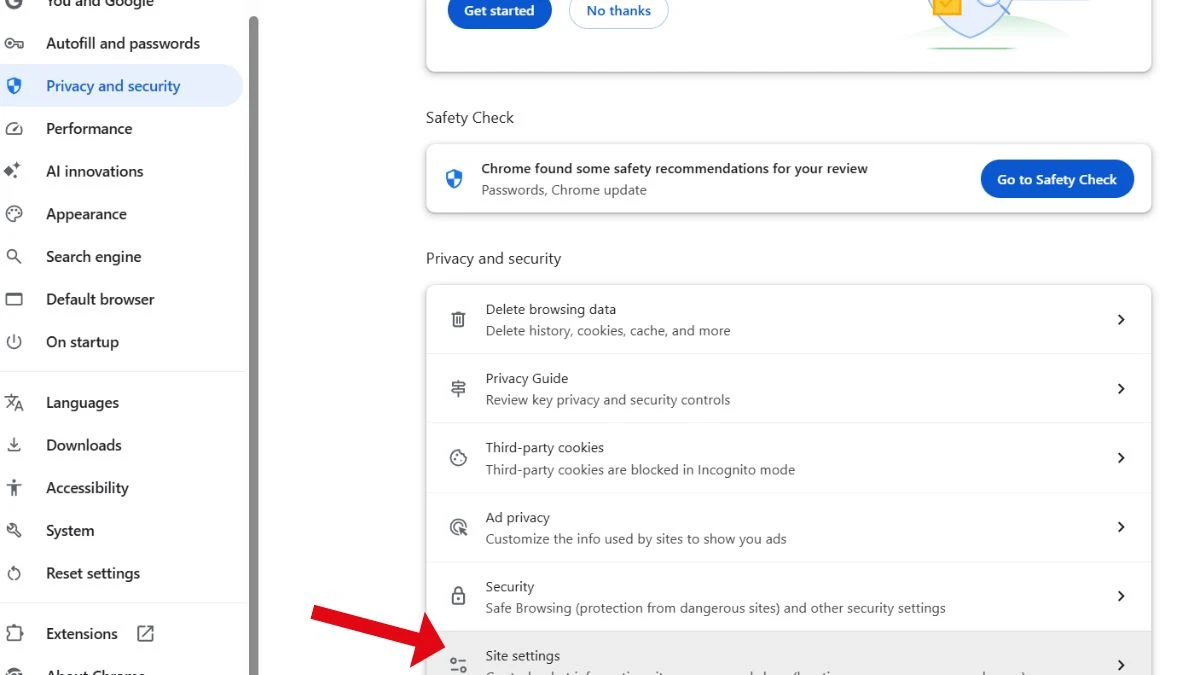
4. Click on ‘Pop-ups and Redirects’
- In the Site Settings, locate and tap on Pop-ups and redirects.
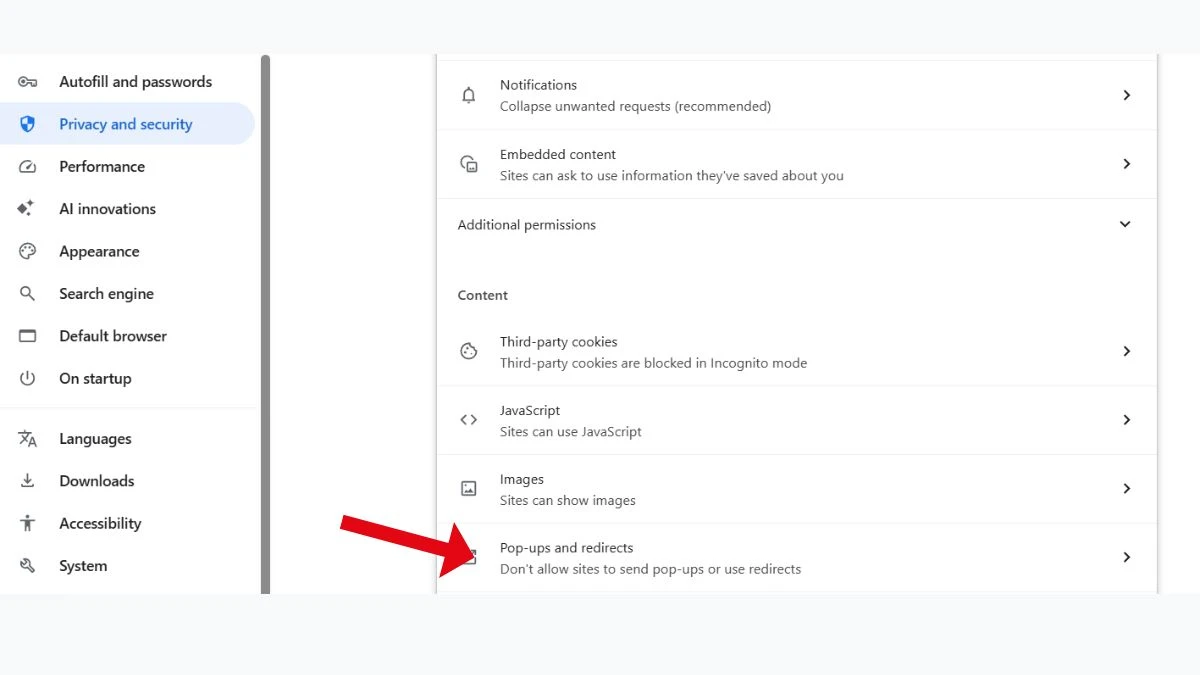
5. Toggle to Turn On Pop-ups
You'll see a grey icon. Click on it to enable pop-ups for your Chrome browser. When the icon turns blue, it means pop-ups are allowed.
This method will allow pop-ups on all websites, including JAMB. If you only wish to allow pop-ups for JAMB, there's a quicker way, which doesn't require enabling pop-ups for all websites.
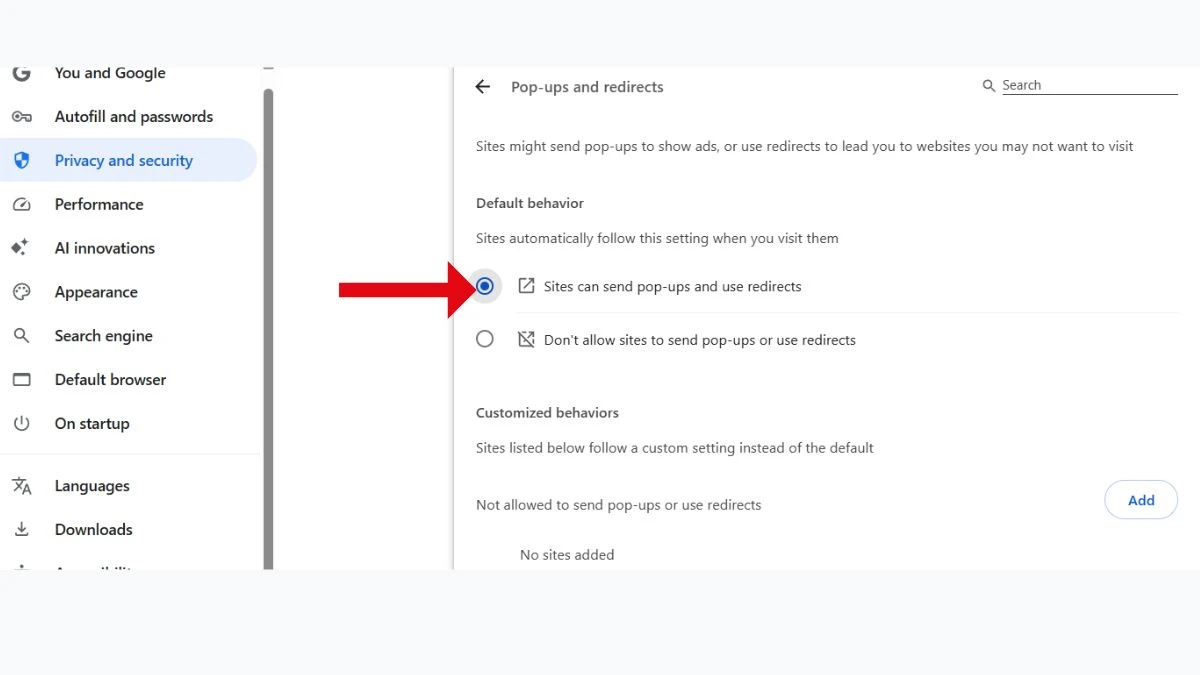
Allowing pop-ups for the JAMB site is a simple but essential step to ensure you don’t miss important tasks like reprinting your examination slip or checking your exam schedule. By following the right steps on your Chrome browser, whether on mobile or desktop, you can enable pop-ups safely and stay updated with your JAMB details without any issues.