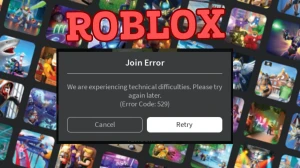How to Comment a Picture on TikTok?
Users can respond to comments on TikTok using images, but the image is posted as a new TikTok video rather than in the comment box. With the help of this feature, you can improve conversations by using images in your comments. This tutorial will show you how to use TikTok's editing tools to personalize a photo that you post in response to a comment.
A quick glimpse at how to comment on a picture on TikTok.
- Find the comment you want to reply to.
- Tap and hold the comment (or swipe left) until options appear.
- Select "Reply with video."
- Record or upload a video as your reply.
- The comment will appear as a sticker in your video.
- Post the video, and it will appear as a reply under the original post.
Detailed Explanation
1. What you need to do is tap on any comment
- If the option is available, select "Reply with photo" (similar to replying with a video).
- Choose a picture from your gallery or take a new one.
- The reply will be posted as a new TikTok post, with the comment appearing as a sticker.
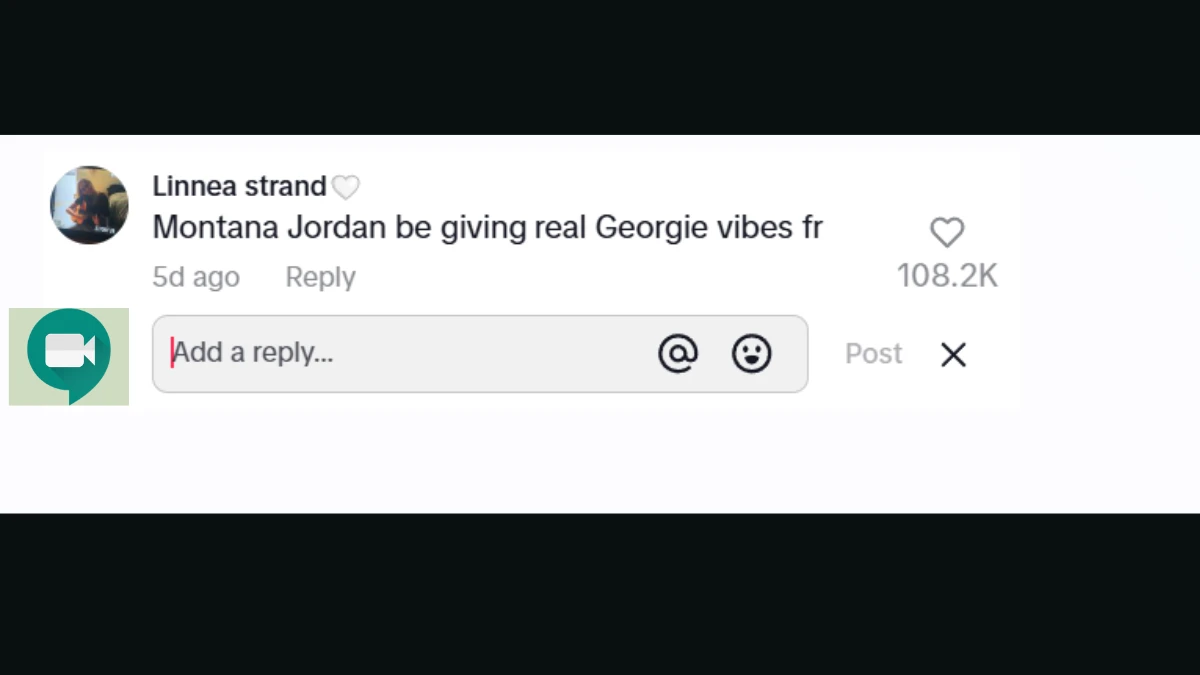
2. Next Select the Video Icon
- This icon allows you to reply with a photo or video instead of text.
- It only appears when you're replying to an existing comment.
- If you don't see the icon, your account or the video may not support photo replies.
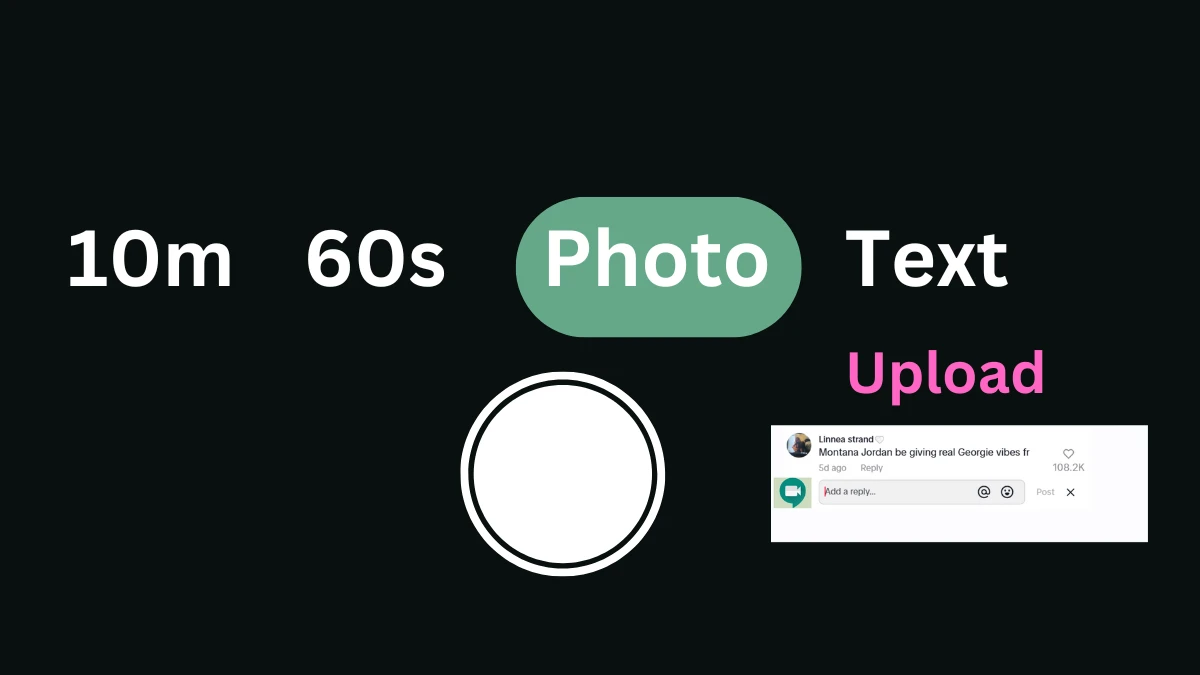
3. Click on Photo
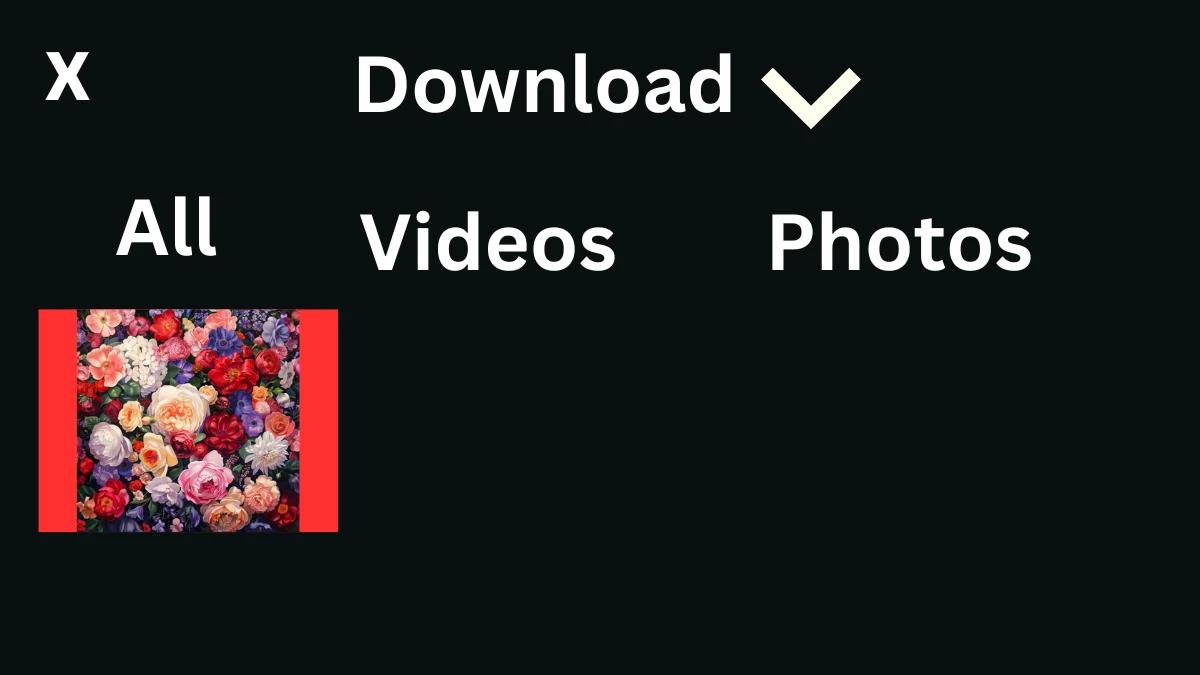
4. Choose a Photo
- Once you choose a photo, TikTok will take you to the post-creation screen.
- Automatic Sound: TikTok automatically adds a sound to your photo.
- If you don't want any sound, tap the "X" next to the sound's name at the top of the screen.
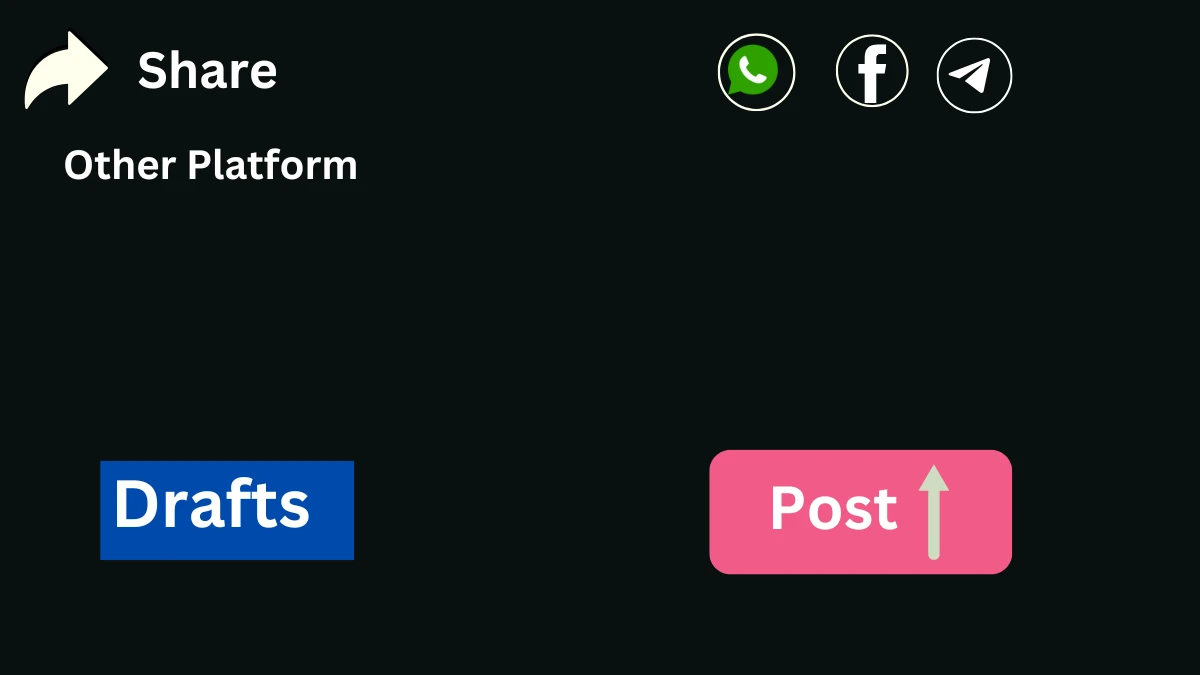
5. Post Your Photo Comment
- Tap "Next" after editing.
- Add a caption or any other details.
- Tap "Post" to publish your reply.
Find Your Photo Comment:
- Your photo will appear under the original comment.
- You (and others) can view it in the comment section.
Your Photo Comment Becomes a Post:
- The reply is also saved as a new post on your TikTok profile.
- If you don’t want your profile cluttered with reply posts, be mindful of this feature.