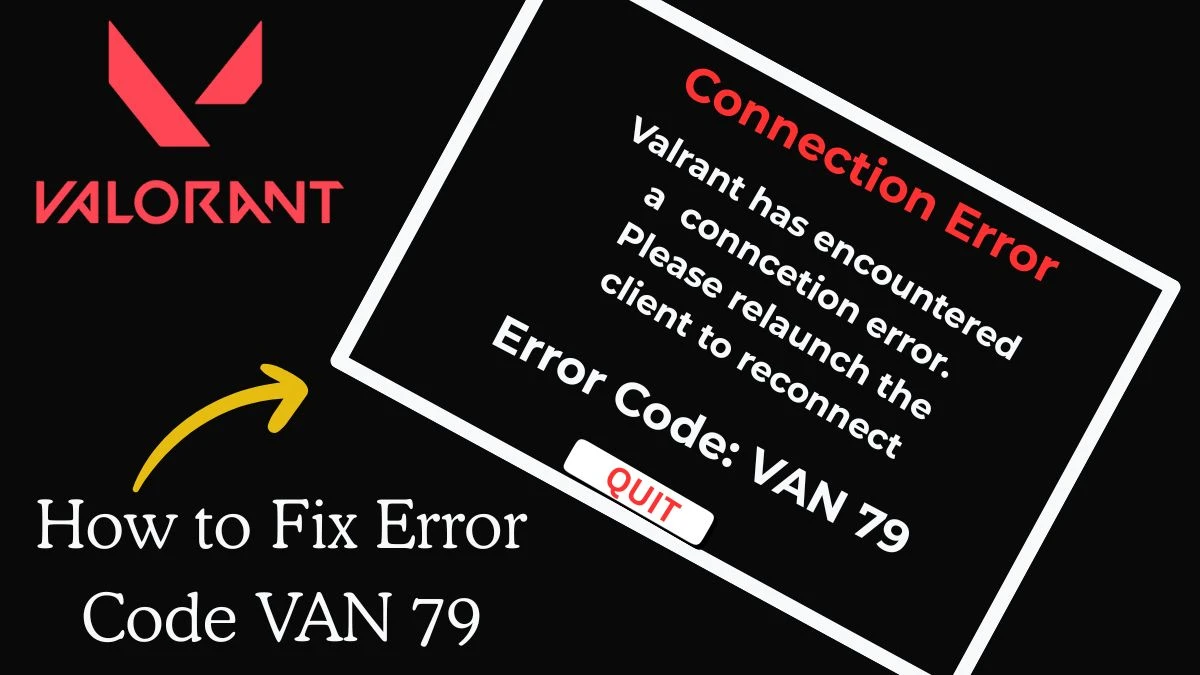Valorant is a free-to-play first-person tactical hero shooter developed and published by Riot Games. Officially released on June 2, 2020, for Windows, the game draws strong inspiration from the Counter-Strike series, incorporating gameplay elements such as the buy menu system, weapon spray patterns, and movement-based inaccuracy.
There can be many errors in the game that frustrate players. In this guide, we’ll focus on Valorant Error Code VAN 79 and how to fix it.
Valorant Error Code VAN 79
The Valorant Error Code VAN 79 is a common issue that typically points to a problem with Riot Vanguard, the game’s anti-cheat system. When Vanguard doesn’t initialize properly, it prevents the game from launching or connecting to servers. The causes for this error often include:
- Outdated system software
- Conflicts with antivirus or firewall programs
- Corrupted Vanguard installation
To resolve this, players may need to update their OS, temporarily disable third-party antivirus software, or uninstall and reinstall Riot Vanguard to ensure a clean startup.
What are the Common Causes of VAN 79?
- Riot Vanguard may fail to load properly during system boot, preventing Valorant from running as expected.
- If your graphics drivers or Windows OS are outdated, they can cause compatibility issues with Vanguard and Valorant.
- Security software may mistakenly block Vanguard’s processes, leading to the VAN 79 error.
- Background applications—especially system tools or third-party utilities—can interfere with Vanguard, causing startup failures or connection errors.
How to Fix Error VAN 79 Valorant?
1. Restart Your PC:
- This refreshes Vanguard and can resolve minor launch issues.
2. Reinstall Riot Vanguard:
- Go to Control Panel > Programs > Uninstall a Program, find Riot Vanguard, and uninstall it.
- Launch Valorant again—it will auto-install Vanguard.
3. Update Windows and Drivers:
- Make sure your Windows OS and graphics drivers (NVIDIA/AMD) are up to date.
- Use Windows Update and Device Manager or your GPU’s official app.
4. Allow Vanguard Through Firewall & Antivirus:
Add Vanguard (vgc.exe) to your firewall and antivirus exceptions list.
Temporarily disable antivirus software to test if it's the cause.
5. Run Valorant as Administrator
- Right-click on the Valorant shortcut > Properties > Compatibility > Check "Run as administrator".
6. Disable Background Applications
- Apps like MSI Afterburner, Discord overlays, or VPNs can interfere. Close unnecessary apps before launching Valorant.
7. Perform a Clean Boot (Optional but Effective)
- This ensures no third-party app is interfering.
- Press Win + R, type msconfig, go to Services, check Hide all Microsoft services, and then click Disable all.
Conclusion
The Valorant Error Code VAN 79 is usually linked to Vanguard startup issues or system conflicts. By following the steps above—especially reinstalling Vanguard, updating drivers, and adjusting firewall settings—you can often resolve the error quickly.
If the problem persists even after trying all fixes, consider reaching out to Riot Support for advanced troubleshooting. Keeping your system updated and clean from unnecessary background apps will also help ensure smoother gameplay in the future.