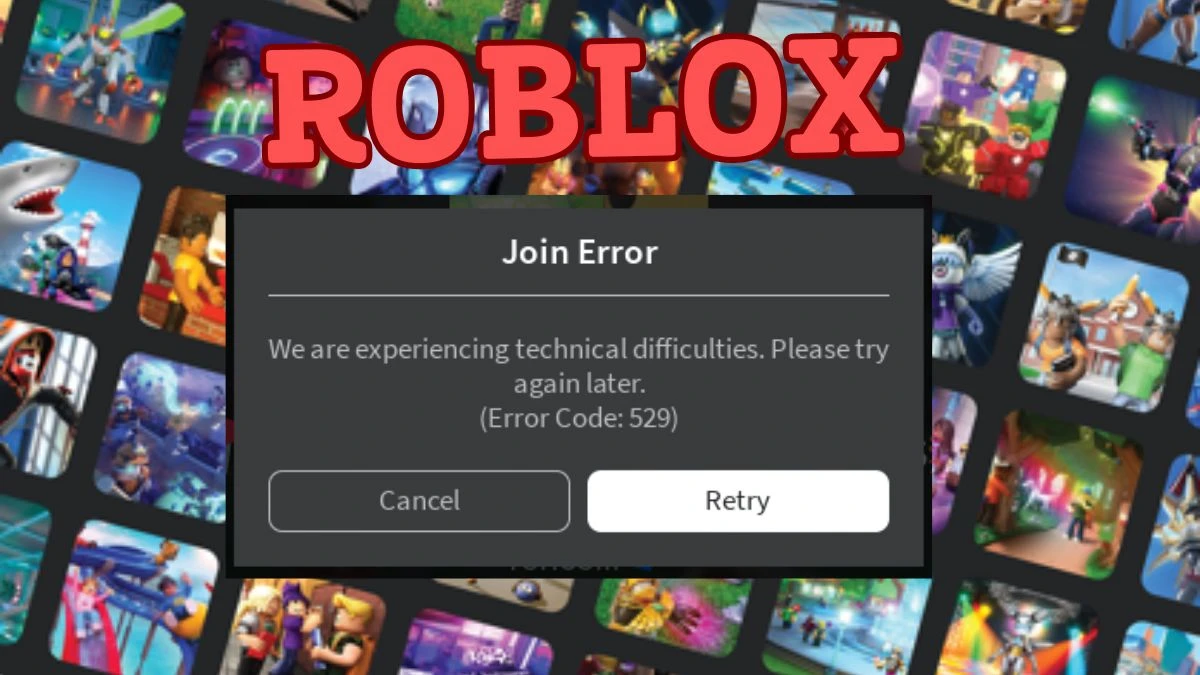Roblox is an online platform and game creation system that allows users to play games created by other users and developers.
Like many online platforms, Roblox can experience a variety of technical issues that result in error messages for users.
These can range from connectivity problems to server outages, and even account-related issues.
Some of the most common errors include Error Code 529 (server issues or maintenance), Error Code 277 (disconnection from the server), and Error Code 610 (unable to join a private server).
These errors are often caused by server overload, poor internet connectivity, or temporary technical glitches.
In this article, let's learn about Error 529 in Roblox and how to resolve it.
What does Error Code 529 Mean in Roblox?
The Error Code 529 in Roblox is an HTTP error, typically indicating a connection problem between your device and Roblox's servers. This error can appear as messages like:
“We are experiencing technical difficulties. Please try again later. (Error Code: 529)”
“An HTTP error has occurred. Please close the client and try again. (Error Code: 529).”
This error generally occurs when Roblox’s servers are overloaded or undergoing maintenance, meaning the issue lies with Roblox's infrastructure and not with your computer or internet connection.
While this can be seen as good news because it's not a problem on your end, it also means you can't do much other than wait for Roblox's team to resolve the issue.
Typically, you can wait for the error to clear up on its own, or you may check Roblox's official status page or social media for updates.
If the issue persists, it may help to restart your device or try reconnecting after some time.
How to Fix Roblox Error 529?
Here's a comprehensive guide on how to resolve Roblox Error Code 529 based on different troubleshooting methods:
1. Check Roblox Server Status
- The first step is to verify if Roblox’s servers are working properly. You can visit the official Roblox Status page to check for any ongoing outages or issues. If the servers are down, you’ll need to wait until Roblox fixes the problem.
2. Restart Your Router
- Network issues can sometimes trigger Error Code 529. Restarting your router might resolve these problems. Here’s how:
- Turn off your router and unplug it.
- Wait for a few minutes.
- Plug the router back in and turn it on.
- Try connecting to Roblox again to see if the issue is fixed.
3. Disable Firewalls and Antivirus Software
Sometimes, firewalls or antivirus software might block Roblox, causing the error. Temporarily disabling these programs could help identify if they're the cause of the issue. Be sure to re-enable them after testing to avoid security risks.
4. Change Your DNS Settings
- Changing your DNS settings can improve your connection to Roblox. Google’s Public DNS is often reliable and fast. Here’s how to change it:
- Open the Control Panel on your PC.
- Click on Network and Internet, then Network Connections.
- In the left-hand menu, click on Change adapter settings.
- Right-click on your network adapter and choose Properties.
- Select Internet Protocol Version 4 (TCP/IPv4) and click Properties.
- Choose Use the following DNS server addresses.
- Enter 8.8.8.8 in the Preferred DNS server box.
- Enter 8.8.4.4 in the Alternate DNS server box.
- Click OK to save the changes.
5. Reinstall Roblox
- If none of the above steps resolve the issue, you may need to reinstall Roblox. This can address problems related to corrupt program files. To reinstall Roblox:
- Uninstall Roblox from your computer.
- Ensure all Roblox-related files are deleted.
- Download Roblox again from the official Roblox website.
- Install Roblox and try launching the game again.
Other Roblox Errors
- 260
- 275
277 - 261
- 262
- 264
- 266
- 267
- 610
- 769
- 268
- 271
- 272
- 273
- 256/274
- 278
- 279
- 280
- 282
- 284
- 285
- 286
- 517
- 522
- 523
- 524
- 529
- 770
- 771
- 772
- 773
- Access Denied
- An error occurred and game cannot continue
- An error occurred while starting game; Details: ... Error Code: 6
- An error has occurred.
- An error occurred, please try again.
- Avatar Page Error
- Bad Request
- Cannot install game, disk full
- Client Crash
- Connection timed out.
- Down For Maintenance
- Connection Error
- Connection Fail
- HttpSend
- Initialization error 2
- Error code (#)
- Error starting game
- Failed to load experiences error
- Game client errors
- Game Pass Loading Error
- User is blocked
- GUAC Fail
- Initialization error 4
- Internal Server Error
- Not loading
- Page cannot be found or no longer exists
- Purchase Error
- Invalid Parameter
- Item Owned
- Library Error
- Maximum Friends Error
- RequestFailed
- Cannot startup. User code = 0x1
- Outage
- Studio error
- Something went wrong