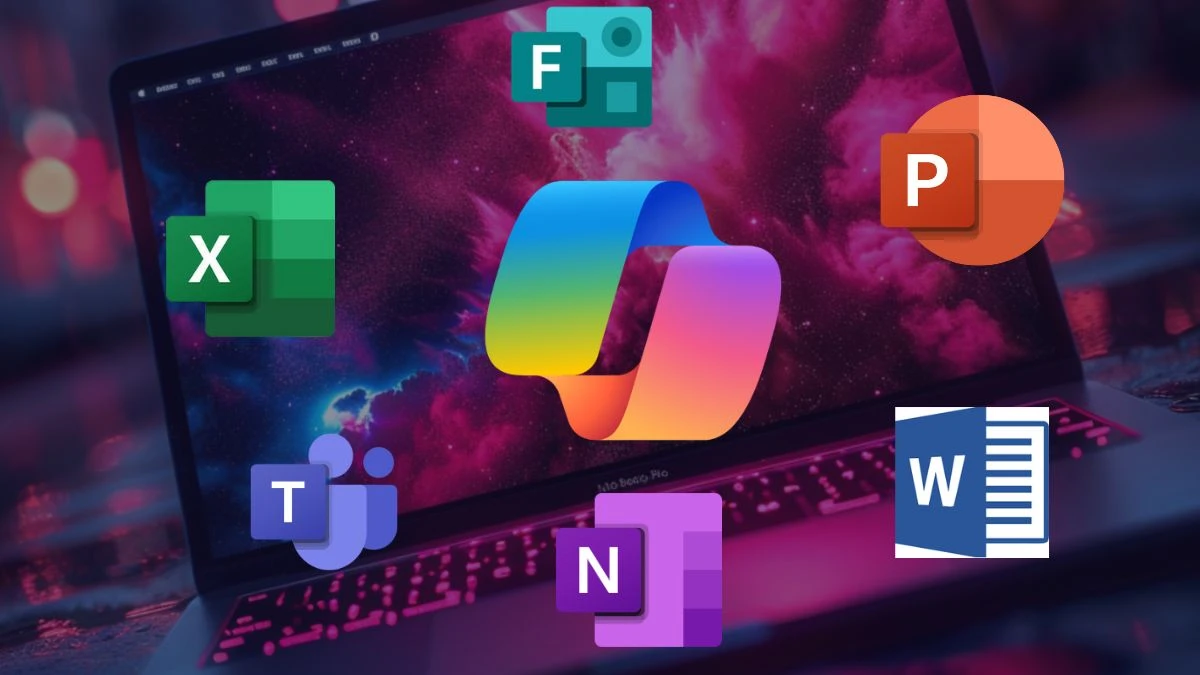If you’re a Microsoft 365 Family subscriber scratching your head over a sudden inability to access Word, Excel, or other Office apps, you’re not alone.
Reports have been swirling about disruptions hitting Family plan users, leaving many locked out of essential tools for work, school, or personal projects.
Let’s dive into what’s going on, why it’s happening, and steps you can take to get back on track—all while keeping things engaging and actionable.
Why is Microsoft 365 Family Subscription not Working?
Recently, Microsoft 365 Family subscribers have faced a frustrating roadblock: a licensing issue that’s preventing access to apps and services. Imagine firing up Word to finish a report, only to be greeted with an error message claiming your subscription has expired—despite being fully paid up. This isn’t just a minor hiccup; it’s disrupting workflows for small businesses, freelancers, students, and home users who rely on the Family plan’s shared benefits for up to six people.
The problem seems to stem from a backend licensing validation error. Users, especially those sharing the subscription, have reported being unable to log in, edit documents, or access OneDrive’s full storage. The timing couldn’t be worse—mid-week chaos for professionals and students alike. Social media has been buzzing with reactions, let's see them below.
“Widespread @Microsoft365 Family Plan issue being reported this morning, with family users losing access due to license issue. This is a paid subscription and I cannot access Office apps during normal business hours. BIG fail, Microsoft.”
While the exact cause isn’t fully clear, the issue appears tied to how Microsoft’s servers validate Family plan licenses. Unlike Personal or Business subscriptions, the Family plan allows sharing with up to five others, which introduces complexity in tracking licenses across multiple accounts and devices.
A recent change on Microsoft’s end may have thrown a wrench into this process, causing the system to incorrectly flag active subscriptions as expired or invalid.
This isn’t the first time cloud-based services have stumbled. The reliance on server-side validation means a small glitch can ripple out, locking users out of both online and locally installed apps. As one tech observer noted:
“Microsoft 365 Status Alert: Please note that all Microsoft 365 Family subscriptions are currently being affected by a global licensing outage with Microsoft. They are actively working on resolving this matter.”
Microsoft 365 Family Sharing not Working: Who is Affected?
The outage is hitting a diverse crowd:
- Small Businesses and Freelancers: Many rely on the Family plan’s cost-effective sharing to manage budgets while accessing premium tools. Being locked out means missed deadlines and frustrated clients.
- Students: With assignments piling up, losing access to Word or PowerPoint is a nightmare—especially during crunch time.
- Home Users: From managing budgets in Excel to organizing family events in OneNote, everyday tasks are stalled.
The shared nature of the Family plan means secondary users (those invited by the subscription owner) seem particularly hard-hit, with some reporting that only the primary account holder retains partial access.
Troubleshooting Tips to Fix Microsoft 365 Family Subscription Not Working Issue
While Microsoft works on a fix, here are practical steps to try to regain access:
1. Check Your Subscription Status:
- Log into your Microsoft account at account.microsoft.com.
- Navigate to “Services & Subscriptions” to confirm your Family plan is active. If it shows as expired despite recent payment, don’t panic—this could be the glitch at play.
2. Reactivate Your Account:
- If you see an error banner in an Office app, click “Reactivate” and re-enter your Microsoft credentials. This can sometimes refresh the license token.
3. Sign Out and Back In:
- Log out of all Microsoft 365 apps, close them, then sign back in. This forces a revalidation of your credentials.
4. Restart Apps and Devices:
- Close all Office apps, restart your browser or device, and try again. This clears client-side caches that might be stuck.
5. Check for Storage Issues:
- If OneDrive storage hasn’t updated to the expected 1 TB per user, verify that all invited users have accepted their invitation links. Wait a couple of hours, then go to “Manage Storage” and refresh.
6. Use Web-Based Apps Temporarily:
- If local apps are down, try accessing free web versions of Word, Excel, or PowerPoint at office.com. It’s not ideal, but it can keep you moving.
7. Monitor Microsoft’s Updates:
- Keep an eye on Microsoft’s Service Health Dashboard or their official status account for real-time updates. They’ve acknowledged the issue and are digging into it.
What’s Microsoft Saying?
Microsoft has confirmed they’re aware of the problem and are investigating. Their focus is on reviewing recent changes to pinpoint the root cause. While no firm timeline for a fix has been shared, they’ve suggested restarting apps or browsers to refresh caches, indicating some progress in restoring access for affected users.
The company’s responsiveness is a silver lining, but for users stuck in the lurch, patience is wearing thin. As one post put it:
The Bigger Picture: Cloud Dependency and Resilience
This outage underscores a broader truth: as we lean into cloud-based tools for convenience, we’re also at the mercy of server-side stability. The Family plan’s value—affordable access for multiple users—comes with the trade-off of complex backend systems. It’s a reminder to have contingency plans, like offline software or alternative apps, for when the cloud falters.
For now, Microsoft is working to get things back online, and users are rallying to share tips and frustrations. Whether you’re a spreadsheet warrior, a student racing against deadlines, or just trying to organize your family’s schedule, hang tight—help is on the way.
Until the issue is resolved, keep checking Microsoft’s official channels and community forums for updates. If you’ve got a workaround that’s working, share it with others—you might just save someone’s day. And if you’re still stuck, don’t hesitate to reach out to Microsoft support with details of your subscription woes.